![]()
In conjunction with an IconSystem Specs & Standards solution, the Family Library routine of the IconBIM Add-In allows you to search for and then drag-and-drop selected Revit Families from the cloud-based solution, directly into your Revit Project.
To perform a simple search, enter a Keyword and click the Search button; use the Advanced search options if required. Hover over an image to see a larger preview. Use 'Toggle Image Source' to flip between the photograph attached to the item data sheet and the image associated with the Revit Family...
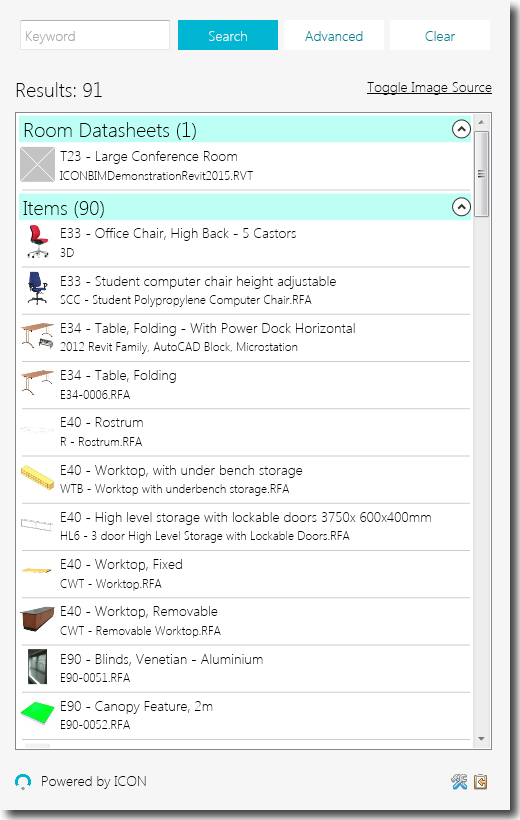
..when you're ready, click on an item then drag and drop it into Revit. Be aware at this point that you must be in a view appropriate to the Family you are bringing into the model. For example a door can only be inserted into a wall, with a ceiling hosted light fitting, you will need to have a ceiling plan view activated, etc..
To see the information held in a Family, select it and then click the Edit Type button from the Revit Properties window. You will then see the item's Type Properties which will look something like this:
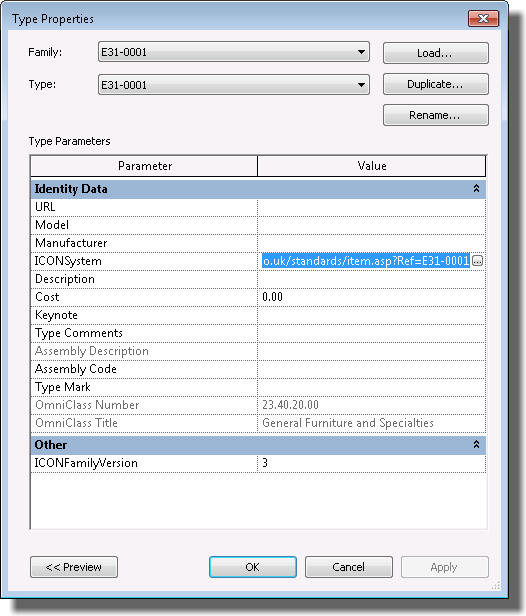
Click the three dot hyperlink at the end of the IconSystem URL Type Parameter in the Identity Data section and you will be taken to the specification page for that particular item.