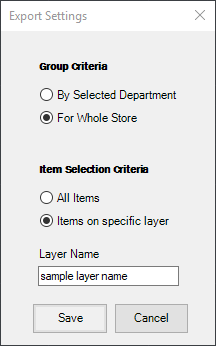This routine allows users to configure the criteria that will determine which blocks in the drawing are to be exported to a project on the IconSystem.
The following window is displayed once a user has clicked on the 'Configure Export Settings' button:
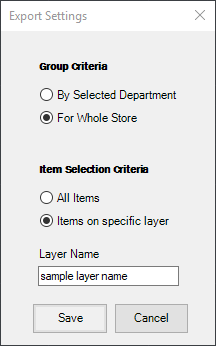
There are two main categories which are Group Criteria and Item Selection Criteria.
- The two options in Group Criteria determine whether to export all blocks in the drawing or to export only blocks that are within selected departments. Click on this link for more details about assigning blocks to departments.
- The options within Item Selection Criteria are additional filtering criteria applied to the drawing. These options filter the data based on what is already selected in Group Criteria.
Definitions:
- By Selected Department - Only blocks within a polyline that has a department assigned will be exported.
- For Whole Store - All blocks in the drawing will be exported. If blocks have been assigned to departments then this will be displayed on the Project. To remove assigned departments use the Remove Departments routine before exporting.
- All Items - This option ensures that all blocks are to be exported. This routine is dependent on the value you have selected in Group Criteria.
- Items on specific layer - This option ensures that only items on a specific layer be exported. Please ensure a valid layer name is entered in the corresponding text box.
- Layer Name - This text box is only enabled when 'Items on specific layer' has been checked.
19/11/18: Initial release.
![]()
![]()