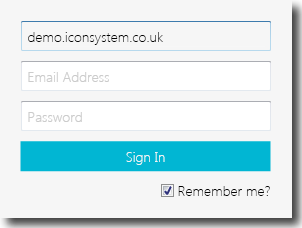The IconSystem Specs & Standards solution is in use by some of the UK's largest retailers who use it to manage their building design, specification and branding requirements. Essentially the system holds all the information the client wants to impart to the design, construction, fit-out and maintenance teams in terms of 'this is what we want you to build' and 'we installed this, here's where you find the maintenance guidelines'. It's the client being prescriptive about things like:
-
'You need to adhere to this health & safety policy'
-
'Complete this risk assessment before commencing work'
-
'We are specifying these light fittings (because they are economical / last a lifetime / our procurement department has struck a deal with the supplier)'
-
'Read this installation guide when you install that item of equipment'
-
'Here are the approved design drawings so you can construct this item of shopfitting'
-
'You need to install this item this way to ensure we don't have people tripping over it'
-
'We are no longer using that item of equipment / floor finish / door as we have replaced it with this one'
-
'This is what was installed, this is when it needs servicing and here is the maintenance manual'.
Along with all of the above, the system can also provide the clients with accurate cost model data across the range of building types and sizes it constructs. Some of Elecosoft's clients know to the penny what it will cost to build, fit-out or re-fit a property. They can also very quickly assess the knock-on effect of procuring items at an alternative price because the Specs & Standards solution knows exactly how many have been specified.
The IconSystem Specs & Standards is not a document management system, but a full database-driven content management system where the possibility of having conflicting information is eliminated because the system imposes a 'no duplication' principle.
Information held in the system is revised using a robust, built-in, change management system. When a revision is approved, all references to the information are instantly updated, a full version history is recorded and change notification emails are automatically sent out at chosen intervals ensuring all teams are made aware of the update.
Access to the system is granted via pre-determined user permissions, so you can trust that information is only viewed by the people that need to see it, ensuring sensitive information is kept confidential.
The IconBIM Revit Add-In needs an Internet connection as it is pulling live data directly from our servers. This is important as our clients' specifications often change on a daily or even hourly basis. The search results and images you see in the Add-In is downloaded as and when needed. The Specification Importer is pulling information directly from the live server so that you can be certain that it is the latest, current and approved specification information. No files or data are included as part of the installation package.
This app has been developed using the IconSystem API / Web Service which allows approved software developers to access information held in an IconSystem website.
3.3.2 - 27/07/2022: Security update
3.3.1 - 15/03/2019: Security update
3.3.0 - 20/06/2018: Specification importer now also returns three additional BIM parameters - NS Code, NRM Code, Uniclass
3.2.2 - 18/09/2017: Minor bug fixes
3.2.1 - 27/07/2017: Specification importer now also returns specification when no family file is attached to the item. Other bug fixes for the Specification importer
3.2.0 - 08/04/2017: Revit version displayed in search results (the latest compatible file will be shown when multiple versions are available). Improvements made to the Specification Importer.
3.1.2 - 04/11/2016: Minor bug fixes
3.1.1 - 02/08/2016: Minor bug fixes
3.1.0 - 26/07/2016: Updated Family Library interface. Specification Importer now reports progress and also prompts for user input if any IconFamilyVersion Type Parameters are not set. Clear Data now removes Type Parameters that were added by the Specification Importer.
2.2.1 - 29/10/2015: Changed IconCost shared parameter from NUMBER to CURRENCY.
2.2.0 - 17/07/2015: Changed IconCost shared parameter from TEXT to NUMBER. Update to the Family Library: if multiple families are attached to an item, they are all made available.
2.1.2 - 18/08/2014: Fixed version 2.1.1 issue where 'Remember Me' was not storing the user's password correctly.
2.1.1 - 14/08/2014: Implemented SHA256 authentication. Added IconSpecificationLastUpdateDate and IconFamiliyUpdateDate Type Parameters. Revised shared parameter file handling to revert to a user-specified shared parameter file setting after the Specification Importer has run.
2.0.1 - 28/03/2014: Implemented (Administrator specified) customisable Family Library search tabs. Implemented an IconBIM 'Lite' version which has full Family Library functionality and an (Administrator specified) time-limited trial of the Specification Importer. Removed 'Import Spec by Rectangle'.
1.2.2 - 12/02/2014: Revised Shared Parameters so that all are prefixed with 'Icon'. Standard Parameters (Model, Manufacturer, Description and Cost) are no longer updated / over-written by the Spec Importer as new Shared Parameters (IconModel, IconManufacturer, IconDescription and IconCost) are created and used instead. Icon Group number in Shared Parameter file (IconParameters.txt) is now set to 64 to allow easier merging with any existing Shared Parameter Files.
1.2.1 - 26/11/2013
1.2.0 - 03/10/2013
1.1.9 - 30/09/2013
1.1.8 - 07/08/2013
1.1.7 - 10/07/2013
1.1.6 - 04/06/2013
1.1.5 - 24/04/2013
![]()